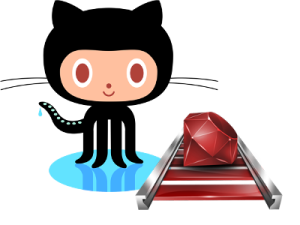In order to move from Posterout to Blogger you need to use Wordpress as a middle man first and then use an open source app called Wordpress2Blogger conversion utility. Here are the steps:
Posterous Export:
- Visit http://posterous.com/#backup
- Click on the "Request Backup" button next to the space you want to backup. Depending on the size of the blog this could take minutes or hours. My 200 post blog took about 10 min or so. When it is ready you will receive an email.
- Go back to http://posterous.com/#backup and click the download button to receive the zip file of your space. Although this appears to be in a format for Wordpress to import, the WordPress2Blogger tool will not work directly on this file.
Wordpress.org Import/Export:
- Login to Wordpress.org
- Create a new blog with the same name
- Go to Tools -> Import and select Posterous
- Select the Wordpress_export_1.xml file in the unzipped package download from Posterous
- Follow the instructions to import.
- Once complete, go to Tools -> Export and export the xml file.
Convert Wordpress Export:
- Visit http://wordpress2blogger.appspot.com/
- Click "Choose file" and select the xml file download from Wordpress
- Click Convert. This will convert the file to a blogger import file
- Once complete, a file will download in the blogger format.
Blogger Import:
- Create your new blog with your blog's name
- Go to Settings -> Other and click on the "Import blog" link under "Blog tools".
- Select the xml file from Wordpress2blogger
- Start blogging on Blogger.
The process sounds elaborate but the process is pretty fast and I was able to move 4 blogs in about 30 minutes so after the first one it is somewhat routine. There are some differences with Blogger but overall there seems to be ways to do most of what I did before without too much hassel. I do miss the simplicity of Posterous but as you know it had it's frustrations as well. ~Lou