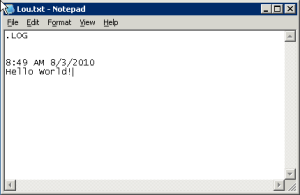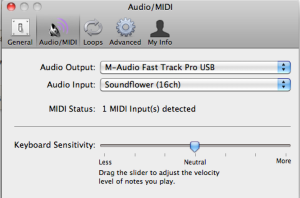



Enabling SSL on Apache2 is actually pretty easy and out of the box will enable self-signed certificates. This will suffice for testing but if your goal is to lock down sensitive information and be trusted by users, getting an SSL certificate for your domain will be key. When I setup my FedOne server about a year ago, I had to go through getting certificates for federation to work with the Google's Sandbox.
Enable SSL in Apache2:
I am assuming you already have Apache2 installed and own a domain name with postmaster/webmaster access. Here are the steps to get the SSL module of Apache2 running:
1 - Enable ssl:
$: a2enmod ssl
Out of the box this will use self-signed certiicates which will light up most broswers with a red "This site's security certificate is not trusted!". The self-signed certificates are great for testing especially since Ubuntu 10.04 which contains it's own SSL conf file.
2 - Once the SSL is enabled, restart Apache:
$: sudo /etc/init.d/apache2 restart
Now that SSL is enabled and https://yourdomain.com is using the self signed certs, we need to generate a certificate request file and a private key from our server and use a 3rd party signer to get our certificate. 
Generate CSR and Server Key:
1 - I used the same script to generate both the private key and certificate request.
$: sudo nano make-csr.sh
2 - Enter the following code:
#!/bin/bash
NAME=$1
if [ "$NAME" == '' ]
then
echo "$0 " 1>&2
exit 1
fi
openssl genrsa 2048 | openssl pkcs8 -topk8 -nocrypt -out $NAME.key
openssl req -new -nodes -sha1 -days 365 -key $NAME.key -out $NAME.csr
3 - Make the script executible:
er$: sudo chmod a+x make-csr.sh
3 - Run the script, adding the name you want on the end. I choose "server":
$: sudo ./make-csr.sh server
This generated two files:
server.key
server.csr

Validate Domain with StartSSL:
I choose StartSSL since I used them during my FedOne setup and it was rather easy and free to boot. Here are the steps:
1 - Go to http://www.startssl.com and create an account. You will need to have a registered domain and access to the postmaster or webmaster of the domain in order to establish a certified connection.
2 - Click on "Sign-up" to begin the registration process. This will have you fill out some information and will have you verify with an email. Once verified a certificate will be installed in your browser (doesn't work on Chrome in my tests).
3 - Click on "Validations Wizard" and select "Domain Name Validation" (Continue)
4 - Type in your domain name (Continue). An email verification will be sent and you will paste in the validation code to get your domain validated.
Request Certificate from StartSSL:
1 - Click on "Certificates Wizard" and for Certificate Target select "Web Server SSL/TLS Certificate (Continue)
2 - Click on Skip since we are going to use our own CSR from the above step (Skip)
3 - Copy the contents of the "server.csr" generated above by typing:
$: cat server.csr
* Make sure the contents of the certificate request includes the header and footers of the CSR with all the dashes! (Continue)
4 - The screen will appear with the contents of the newly generated SSL certificate. Copy the contents and add it to a new file called "server.crt" on the server.
$: sudo nano server.crt
Configure Apache2 to use Signed Certificates:
I decided to create a directory to place my certificates in the Apache2 directory. You can place them anywhere you like.
1 - Make a directory in Apache2
$: sudo mkdir /etc/apache2/ssl
2 - Copy the certificate (server.csr) and private key (server.key) to the new directory
$: sudo cp server.crt /etc/apache2/ssl
$: sudo cp server.key /etc/apache2/ssl
3 - Point Apache to use your new files in the default-ssl file:
$: sudo nano /etc/apache2/sites-available/default-ssl
Make sure the SSL Engine is on and the proper paths are reflected:
SSLEngine On
SSLCertificateFile /etc/apache2/ssl/server.crt
SSLCertificateKeyFile /etc/apache2/ssl/server.key
4 - Restart Apache
$: sudo /etc/init.d/apache2 restart
Once restarted, Apache will now sign with your new certificates and users will see the green "https" in their browser bar. Depending on what setup you require, you may need to still set your document root for your website and do a mod-rewrite in your .htaccess file to forward all your http traffic to https.
In my case, I was running my StatusNet instance with mixed mode SSL, protecting only sensitive pages since Meteor doesn't post via https yet without an unsupported proxy setup. ~Lou

Back about a year ago, I went through the rigors of getting a FedOne Wave server installed. Although the Wave Protocol had been released at Google I/O in May 2009, there was not much excitement without being able to federate with the development sandbox. The other issue was nobody had access till the preview lauched, except in the sandbox, and all the invite hell that followed.
Once Google opened up federation on wavesandbox.com many of us started trying to run our own servers so we could test out this cool new federation protocol. Most of the setup was pretty easy but certificates, which are required for federation with Google's Wave Sandbox, can be quite the ordeal to get working properly. Without completely re-outlining every step, I thought I would outline my setup since I recently moved my wave setup to another server and had to walk thought the steps again, refreshing my memory.
Server OS: Ubuntu 10.10 Server:
1 - Get necessary packages to setup the Wave-in-a-box environment:
$: sudo apt-get install mercurial ant default-jdk mongodb eclipse
NOTE: With Ubuntu 10.10 you need to get the repository for Java first:
$: sudo add-apt-repository ppa:sun-java-community-team/sun-java6
$: sudo apt-get update
2 - Get current Wave-in-a-Box source:
$: mkdir wave-development
$: cd wave-development
$: hg clone https://wave-protocol.googlecode.com/hg/ wave-protocol
3 - Build Wave-in-a-Box:
$: cd wave-protocol
$: sudo ant
Building Wave-in-a-Box is pretty straight forward however there are a few things to know if you intend to federate with other Wave-in-a-Box instances, especially when authentication is used. Two major components, not mentioned above, are required to establish secure signing between servers and to allow some of the live collaboration. You will need to install an XMPP server and have your certificates built for the domain you are going to use for federation. I also needed to add a few things to my host file and setup SRV records on my domain registrar to get all to work correctly.
Below are some links to help you in getting all of Wave-in--Box setup and working:
Setup: http://www.waveprotocol.org/wave-in-a-box/setting-up
Building: http://www.waveprotocol.org/wave-in-a-box/building-wave-in-a-box
Installation: http://www.waveprotocol.org/code/installation
XMPP step by step (Openfire): http://www.waveprotocol.org/federation/openfire-installation
Federation Certificates: http://www.waveprotocol.org/federation/certificates
Certificate Issuer: http://www.startssl.com/
A great step by step by Ralf Rottman: http://www.24100.net/2009/11/federate-google-wave-sandbox-with-your-own-fedone-server/
Once you are setup you can start trying out your newly, self-hosted Wave server. WiaB comes with two client interfaces. The first is a terminal client located in the "wave-protocol" directory which can be used by typing:
./run-console-client.sh <username>
Once inside you can type "/help" to see the available commands.
The other interface is web-based and works rather well. This is the area that is under major development to bring it to parity with Google Wave's web UI. By default it is accessible on port 9898 so you can access it by visiting http:/yourdomain.com:9898.
Currently Federation is only open on other WiaB instances in which it is enabled and the developers sandbox at http://wavesandbox.com. If you just want to try to set WiaB without federation, certificates and XMPP servers are not necessary. You can then setup the server and install and build the source and run the server. There is currently a config file for no federation that will allow you to test out the web UI quickly with very little headache. Federation is key to the success of this platform in the long run so if you are serious about sustaining a Wave server, get federation running too! ~Lou
A Few Images:
If you have questions or run into any issues, please leave a comment or send me a message:
Twitter: @gol10dr
Wave: gol10dr@googlewave.com

Since this abrupt exit of my update process, my SSH MOTD (message of the day) which, by default displays the landscape sysinfo and available updates was static. Now every time I would SSH into the server, the login sysinfo was always the same and it showed that I had 311 updates that running and apt-get update then upgrade would yield no such update. It also kept telling me that an update was required even though a reboot file was not present in:
/var/run/reboot-required
There are a couple of files that need to be changed in order to correct this static message. The first, which you should not edit but can clear since it is overwritten is located at:
/etc/motd
This file is updated with the MOTD info but removal of anything here will simply get rewritten with updated infomation and anything located in the "tail" file. Editing the MOTD tail will append the info pushed to /etc/motd. Upon editing:
/etc/motd.tail
In my case the /etc/motd.tail contained the same static message that I was seeing in my SSH session. Clearing this or adding your own custom message will now display your correct landscape sysinfo and you new custom "tail" content.
Note - If you clear the tail and reboot and immediately log in via SSH, you might receive a message saying "System information disabled due to load higher than 1" so wait about 10 minutes before logging in to see if you new MOTD will display correctly.
You can also display the same welcome landscape sysinfo by running he following command:
/usr/bin/landscape-sysinfo
UPDATE:
Another thing I noticed is that my update-notifier module has somehow been removed so if you are noticing that your update notification from MOTD is not showing up, ensure that update-notifier in installed.

All the ThinkUp web app needed was to be dropped in a folder accessable from your website, given write access and have an empty mysql database and user to specify for the setup. The easy way would be to create a folder in your root directory so you could access it by going to:
In my case my Apache root is set to my StatusNet instance in my www root (ie. /var/www/statusnet) and I didn't want to place the ThinkUp app folder in my "statusnet" folder due to it messing with my upgrade workflow for StatusNet.
I opted to create a folder in my www root for Thinkup (/var/www/thinkupfolder) but since Apache's root was set to /var/www/statusnet, I needed to create a shortcut to this location. To do this I used an alias. With your favorite editor edit:
/etc/apache2/sites-available/default
Add the following:
Alias /webapp /var/www/webapp/
<Directory /var/www/webapp>
Options Indexes MultiViews
AllowOverride All
Order allow,deny
Allow from all
</Directory>
You can visit Apache's site to learn how to restrict access and add other controls as well. Now you can keep your web apps separate but still access them from your domain root as a sub directory! ~Lou

StatusNet, the open source microblogging platform I use, supports a number of technologies within their plugin architecture, one of which is Meteor. Only having a single server (for now) hosting my StatusNet site, I wanted to get Meteor running and coincide with Apache. Since they both want to play in the HTTP playground known better was port 80, I needed to reconfigure Meteor to run.
Meteor Configuration:
- Follow all the setup instructions from the Meteor site.
- Before RUNNING Meteor you need to change Meteor's Config.pm to avoid colliding with Apache on port 80. (for example 8085 instead of 80)
Modifications:
- Edit /usr/local/meteor/Meteor/Config.pm to match the following:
- An additional change was made to the meteor.js file to reflect my new port specification (8085 in our example)
Modifications:
- Run Meteor in the background, however in Ubuntu you will need to modify the "Meteord" file first. This is detailed on step 3 in the Meteor installation site since they test in Fedora. (Also make sure /etc/init.d/meteord is set to executable (chmod +x meteord)
sudo /etc/init.d/meteord start
NOTE: You can also check that Meteor is running by running the following command:
sudo netstat -plunt

StatusNet Configuration:
Since StatusNet has an extensive plugin framework, adding technologies like Meteor is a snap! A few lines in your Config.php and realtime will be live! Here are the steps: (using our 8085 port)
addPlugin('Meteor', array('webserver' => 'yourdomain.com', 'webport' => '8085', 'controlserver' => '127.0.0.1', 'controlport' => '4671'));
scripts/startdaemons.sh
scripts/stopdaemons.sh
ps auxsudo kill PID (replace PID with found process ID)
Additional Notes:
Currently there appears to be an issue with pages continuously reloading on Webkit browsers like Chrome and Safari. The good folks at StatusNet have fixed this issue with on their Meteor site at meteor2.identi.ca. I just pulled down the 4 files located in their public_html folder and replaced mine, adjusting the port in their meteor.js file as mentioned above. ~Lou

For about 2 years now I have been using Twitterfeed to post my feeds into my StatusNet instance THE HEaRD. With Twitter, Facebook pages, Buzz and other accounts on these services, getting my content to everywhere was a challenge. Ping.fm is a great service for allowing to echo to many social networks out there and Twitterfeed would post to that so things seemed fine...for a while.
Twitterfeed started to have issues posting to Ping.fm about 4 months ago and the communication between these two services has yet to be resolved. I moved my personal feeds to HootSuite, which can post to Ping.FM, but wanted to get back to posting direct to StatusNet again.
Recently it appears that Twitterfeed is having issues posting content whose feeds reside on Feedburner. Since I post from RSS to StatusNet directly, I am unsure where exactly that issue stems but this has been down for almost 3 weeks now. That was IT! I pull in about 35 different feeds into an RSS account and this was a HUGE problem and Twitterfeed has been absent at best. I decided to move on...Enter, dlvr.it. Dlvr.it (Deliver it) builds upon the same premis as Twitterfeed but I think it takes all the features and reorganizes them for ease of routing RSS feeds to different accounts. The best part is how you can setup global settings like a preferred URL shortening service and all accounts and feeds can be selected once created for future routes setup.
Currently dlvr.it offers posting to the following services:
The support staff (@dlvrit_support) is active on Twitter and they just named a new CEO so it appears this could be a service that is going to have some stiction. Currently to join you add a feed and connect using OAuth with twitter or facebook but once the account is created, you can remove posting to those accounts if you don't want to use it. I suggested having OpenID so you could use any provider like Google or even your StatusNet site (if you have the plugin enabled) and they responded via twitter.
I have had this dialed in for the past few days and all is working wonderfully. I was not aware of how unreliable Twitterfeed had become now that all is working again. Twitterfeed was a great service and to their credit, their success has made them grow to a size that reliability has taken a downward turn. Competition is great for the consumer and this is a perfect example. Thank you dlvr.it for the great service and keep innovating! ~Lou
 This week after playing a bit with Google CL and cURL posting to Twitter and StatusNet, I wanted to go the next step and have a way to keep an eye on my Ubuntu server that runs my StatusNet instance.
This week after playing a bit with Google CL and cURL posting to Twitter and StatusNet, I wanted to go the next step and have a way to keep an eye on my Ubuntu server that runs my StatusNet instance.
On the Mac there is a free tool called GeekTool which is a System Preferences module that allows for some interesting desktop integrations with files, images and shell scripts. There is also an extensive community around this tool where useful scripts have been built for a number of actions.
Remote Server Stats:
In order to see that basic stats I wanted, I first needed to have a way to display these remote stats locally. This required me to write a script (serverstats.sh) to ssh to my server and run a simple command on Ubuntu to display the same sysinfo that comes up on a connected session:
/usr/bin/landscape-sysinfo
The first challenge is to use ssh in a script that doen't contain my password. Typically an ssh session will prompt you with a password, so to keep the script secure and connect with a script, I need to create a public and private key for the ssh session to use. To do this, I ran this on my Mac (system to monitor from) in ~/.ssh/:
ssh-keygen -t dsa
This will generate two keys, one public and one private. The public key will be copied over to the remote server and the contents of the key will be stored in:
~/.ssh/authorized_keys
You can copy the contents running the following:
cat id_dsa.pub >> ~/.ssh/authorized_keys
The the authorized keys must be given access with the following:
chmod 600 ~/.ssh/authorized_keys
*For complete instructions check out: remy sharp's b:log post
Now I can simply ssh and I am into my remote server. Obviously this would be an issue if my local machine is compromised but I could always revoke the key on the server if that was the case. For my needs, it seemed to be a calculated risk!
Now I can go back to geek tool and setup my script to run and refresh. I used the Shell Geeklet and in the script area I added this:
#!/bin/bash
echo "THE HEaRD Ubuntu Server Stats:
"
ssh ip-address-of-your-server ./serverstats.sh
I am diggin' Geektool and look forward to doing more script automation in the future. ~Lou
After spending some time in the past week updating my Linux server and spending a lot of time in the command line, I wanted to take a look at methods to post to Twitter. Since there are many parallels in the way you communicate to StatusNet, I decided to play with the options I found for twitter and modify them to post to StatusNet.
'curl -u username:password -d status="Rockin' the tweet with cURL" http://twitter.com/statuses/update.xml'
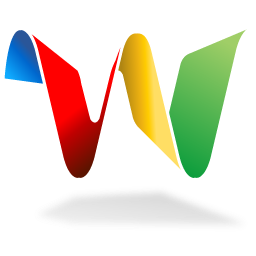
When Google Wave was first revealed at Google I/O 2009, I was anxious to get my ticket into this great new landscape of communication and collaboration. As the preview was rolled out, all us techies were inviting our techie friends so we could test out all the cool things that could be done with the new platform.
For me, the promise was more than just a new way to communicate, it was a look at simplification of my communication. Centralized communication that could be chat, collaboration, email, social interactions and project management, just to name a few. The reason something as old as email works today is that all email is federated. You don't have to be on GMail to get email from someone on GMail. For those of us that remember, this was not always the case. For me, this is the problem with the Internet today. Twitter, Facebook, My Space, LinkedIn, they all require an account to participate. StatusNet is a great example of how federated systems could work for a service like Twitter. Belong to one service and subscribe remotely to users on another network without having to join every network as well.

Back last December 2009, Google opened up federation between Google's Developer's sandbox (wavesandbox.com) which meant anyone could build a Wave server that could federate with the sandbox with an open source project known as FedOne.
After buying a yet another domain, installing an XMPP server (OpenFire, an open source instant messaging server of which brings the dynamic nature of Wave), registering SSL certificates and building the source, I was able to successfully federate with the sandbox as well. (web interface is the Wave Sandbox and the terminal is my Fed One instance)
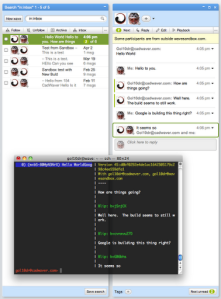
After Google I/O 2010, FedOne was updated to have a "FedOne Simple Web Client" in addition to the terminal client which again gave the taste of possibility.
I was beside myself when the news came out the Google was going to stop developing Wave as a standalone product: http://googleblog.blogspot.com/2010/08/update-on-google-wave.html
There are about 1M users on Wave and many are disappointed that the development will cease and will only continue running till the end of 2010. There is even a site that has about 20,000 people try to save Wave at http://savegooglewave.com.
The only comfort is that Wave's protocol is open and can be downloaded and built upon at http://waveprotocol.com. I am hoping Google will open source the web interface so more federated services will pop up. There are a number of companies that are using some of these technologies to build collaboration options into their own offerings. As Google has said, Wave taught them a lot and Docs' recent addition of live typing and Google Buzz's threaded comments are signs of adopted technologies. I would love to see the product live on but I will wait to see the fruits of Wave's labor in future products to come. ~Lou

StatusNet, the open source micro blogging ("Twitter-like", with a stress on like) platform has gone though a ton of changes since it's launch in 2008. I started playing around with the idea in mid 2008 and eventually got my Statusnet (formerly known as Laconica) running in December 2008. The project is under very active development and was hosted as a community called Identi.ca. Developer Evan Prodromou, and now CEO of Statusnet created some standards to allow instances of statusnet to talk to one another and subscribe to remote users without having to belong to every community.
The open nature of remote subscription breaks down the "walled garden" of having to belong to every community (i.e. Facebook and Twitter) and communicate openly across the various community lines. StatusNet has introduced many new technologies that all you to participate anyway you like, whether it is via IM, SMS, Twitter, FaceBook to name a few. Here is the list of features that is accessible from the help.
I recently upgraded to the most currently build 0.9.3 which added a number of fixes and additional features, one of which is the new StatusNet desktop. It is limited compared to other clients out there but it is build on open technologies and does not use Adobe Air (YES!). The feature set is growning and the more communities there are, the more stable it will be! ~Lou

The more I play with Posterous, the more features I discover and they really have been rolling out new capabilities over the past couple of months. Posterous can "Autopost" to many services across the web as you can see below:


Release Update: sudo do-release-upgrade
Set Apache Root Directory: Edit the file /etc/apache2/sites-available/default
Reboot Apache: sudo /etc/init.d/apache2 restart
Add partner repository: sudo add-apt-repository “deb http://archive.canonical.com/ lucid partner”
Update source list: sudo apt-get update
Install Sun Java: sudo apt-get install sun-java6-jre
PHP fix:
cd /etc/php5/cli/conf.d
sudo perl -pi.bk -e 's/(s*)#/1;/' *ini
sudo mkdir bk
sudo mv *.bk bk
This is a great little tip for those of you that use Notepad to keep simple notes and want to add a time stamp. This can be done as an automated function by simply adding ".LOG" and hitting Enter on the first line of a blank Notepad document and saving it. Upon open, Notepad will enter a date in the form "8:49 AM 8/3/2010" and you can continue with your note taking glory!