I have been podcasting since late 2005 and I have been using Garageband since I first started. It works well and since a majority of the podcasts that I produce are just my voice, it is pretty straightforward to use.
When I do occasionally have guests on the show, Skype has been the go to option and recording was always done with directly out of my computer and back into my mixer via a phono cable to XLR. There was always a bit of feedback so here is how I grab the sound directly from Skype and dump it into Garageband into it's own track without the feedback.
My hardware:
Mic - Heil PR40
Mixer - M-Audio Fast Track Pro USB
My software:
Garageband - multi-track recording studio
Sound Flower - Free multi track virtual mixer
Line In - Audio passthrough device for routing an audio input to an output of your choice.
Skype - Audio/Video conference service
My Setup:
In order to do this without feedback (using an analog phono cable into my Fast Track Pro) I had to route each application correctly so the each party can hear and speak while recording my sound to track 1 and the Skype output to track 2. So here is how you do it. (keep in mind you can substitute whatever source your mic and headphones are to work with your setup.). The specifics are below but here is an outline of what we are doing:
Garageband:
Preferences:
My Track: Make sure the track you record to is set to use SoundFlower 16ch since Skype will output stereo and use both channel 1&2 so the 2ch option will not work if you want to get both your Skype feed and your voice on separate channels. In my case I set my track to use Mono channel 3, which we will configure later in Line-In.
Skype Track: This track will be set to either Mono 1 or 2 since I only want mono and not stereo 1/2, although you could set it to that for stereo recording. You will also want to turn on the Monitor so you will be able to hear that sound in your headphones. I set mine to "No Feedback Protection" so I would not keep getting the warning.
Line-In Setup:
Advanced settings: Once you set where the sound will go, make sure you click on "Pass Thru" on the main Line-in screen.
Skype Setup:
System Preferences (Mac):
Here you will set the input (your mic, in my case Fast Track Pro) and the output to where your headphones are (Fast Track Pro in my case)
Input:
Output:
Simple huh? Well a bit of a cluster but works well. I might resort to going optical out into S/PDIF on the Fast Track Pro just to go digital from the source but this setup was free! ~Lou

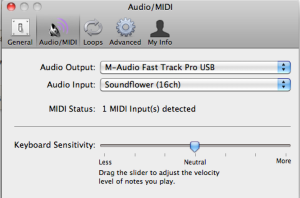
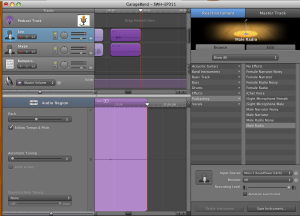






No comments:
Post a Comment