A new tool hit the web this past week that really caught my eye since much of my device ecosystem is connected via Dropbox. Dropbox Automator is a cloud service that uses the Dropbox API to monitor folders and have file additions trigger a number of automation scripts powered by Wappwolf. IFTTT, IF This Then That, is a fundamental principal to any piece of code and this reminds me of Automator on the Mac how you build the logic.
The workflow is simple:
- Go to dropboxautomator.com
- Log into your Dropbox account and authorize Wappwolf (developer)
- Choose a folder… (pick a folder to monitor when a file is added) … NEXT
- Choose an action(s)…
For Documents you can…
- Convert to PDF (powered by conv2pdf.com)
- Summarize
- Translate
- PDF to TXT
- Upload to Slideshare
- Sign PDF (electronic sig)
For Pictures you can…
- Upload to Facebook or Flickr
- Downscale, Rotate
- Add text, Photo effects, Stamp logos/maps
- Stamp a "Dislike" on the image
Any file you can…
- Zip
- Save to another Dropbox-folder
- Rename
- Upload to FTP
- Encrypt/Decrypt
Update….
- Tweet
- Set Facebook status
My favorite part of this service is that actions can be coupled. For example, you can drop a picture into a folder, Dropbox Automator can then stamp your logo in the lower right (or wherever), upload the photo to an FTP site and you can place it in your blog. If you spend enough time looking over the list of baked in automation scripts, there are a number of solutions that can bridge gaps in many of the services you currently use.
If you are a developer, you can build scripts by creating a SOAP webservice (example code provided as well) and add it to the Wappwolf.com action marketplace. Manuel Berger is the guy behind the service and I think this is a great start to an awesome idea.
Couple of important mentions in my testing so far.
- CREATE YOUR FOLDERS FIRST! You must log into Dropbox and create a folder to use before starting your automation since the current build of Dropbox Automator does not allow you to create folders.
- BE PATIENT! There is a slight delay in the trigger so be patient! When the automation completes, the service will create two sub folders in your trigger folder (processed and result). This takes the file you add, moves it to the processed folder and the result will be placed in the "result" folder when complete. I am assuming this is done to avoid any looping issues that could come up.
So try it out and start automating… ~Lou


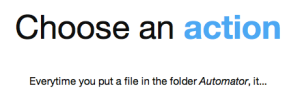
2 comments: